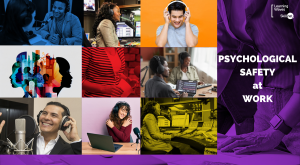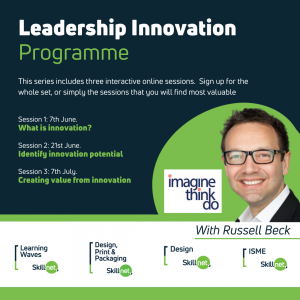Presenting Using Prezi.
Course Aims
This one day workshop will show you how to bring your presentations to life using an on-line tool called Prezi. This tool will show you how to make presentations engaging, entertaining and fun.
Course Brief
This one day workshop will show you how to bring your presentations to life using an on-line tool called Prezi. This tool will show you how to make presentations engaging, entertaining and fun.
Course Content
1. Before Starting
- What makes a good prezi?
- Planning your presentation
- Best practices
2. Editing Tools
- Understanding the online editor
- Using the Prezi desktop
3. Getting Familiar with Prezi
- Creating an account
- Creating prezis
- Understanding the interface
- Navigating the interface
- Moving, scaling, and rotating with the Transformation tool
- Understanding Home view
4. Creating your first Prezi
- Using the Theme Wizard
- Understanding 3D backgrounds
- Importing from PowerPoint
5. Adding Basic Content
- Creating text
- Creating frames
- Drawing shapes
- Adding diagrams
- Adding web links
6. Arranging and Zooming
- Rotating and aligning elements
- Layering elements
- Grouping elements
7. Inserting and Animating Elements
- Inserting images
- Inserting video
- Inserting sound
- Inserting Flash files
- Inserting files
- Organizing assets
- Navigating and rearranging with paths
8. Using Advanced Features
- Autoplaying the presentation
- Adding frame animations
9. Real-Time Sharing
- Editing with others in Prezi Meeting
- Presenting remotely
10. Publishing
- Publishing your prezi
- Configuring privacy settings
- Embedding a prezi in a web site
- Downloading a portable prezi
11. Presenting
- Approaches to presenting
- Presenting from a browser
- Portable prezis
- Presenting from the desktop
12. Using Smart Zoom
Training Method
Very practical approach to training will be adopted. Trainees will have access to Prezi during the training and will get an opportunity to work on their own presentations. Anyone creating presentations on behalf of their radio station
Who is this content for?
1. Before Starting
2. Editing Tools
3. Getting Familiar with Prezi
4. Creating your first Prezi
5. Adding Basic Content
6. Arranging and Zooming
7. Inserting and Animating Elements
8. Using Advanced Features
9. Real-Time Sharing
10. Publishing
11. Presenting
12. Using Smart Zoom
Training Method
Very practical approach to training will be adopted. Trainees will have access to Prezi during the training and will get an opportunity to work on their own presentations.